Improving the Android Enterprise Enrolment Experience
Making your users lives easier with Android Enterprise enrolment into Intune, allowing them to use mobile data or a configured wireless network.

Enrolling Android Enterprise devices in Intune is pretty straightforward, with the options to use either Google Zero Touch or QR Codes to make empower your end users to enrol their own devices.
If you are using QR codes, we can improve the enrolment experience for your users, saving then either the need to connect to a wireless network to start the enrolment, or by pre-provisioning a wireless network for them so they don’t have to smash their fingers on a keyboard to enter in wireless network details.
Enrolment Tokens
Before we look at updating or creating new tokens to allow for enrolment using either a configured Wi-Fi network, or with mobile data, we need to get a copy of the enrolment token from Intune for your chosen enrolment profile.
You can find these tokens under Devices > Android > Enrolment, and for this example we’ll be using the Default Fully Managed Profile enrolment token for Corporate-owned, fully managed user devices:
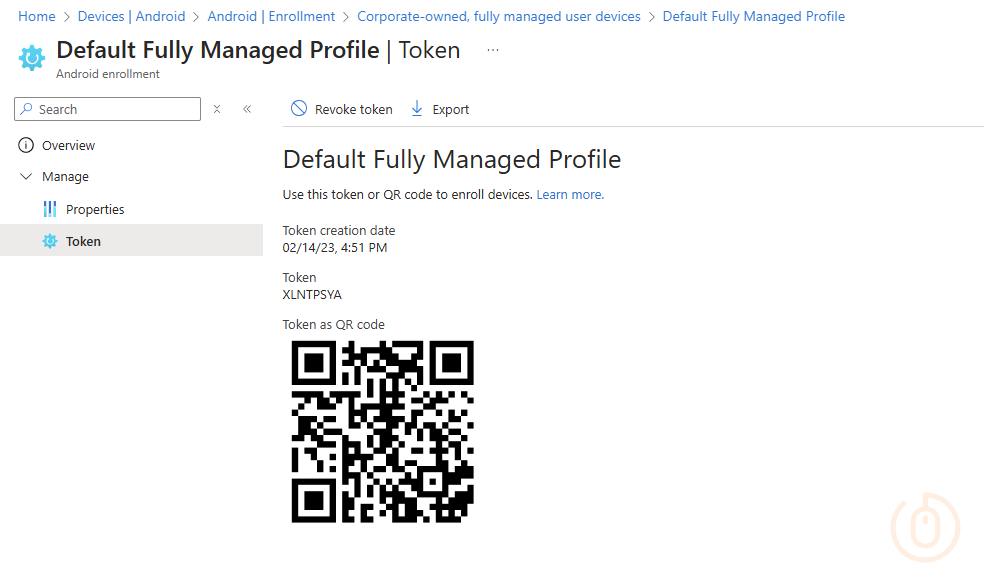
Take a screenshot of the code and save it, then using an online reader we can extract the JSON data held within it:
{
"android.app.extra.PROVISIONING_DEVICE_ADMIN_COMPONENT_NAME": "com.google.android.apps.work.clouddpc/.receivers.CloudDeviceAdminReceiver",
"android.app.extra.PROVISIONING_DEVICE_ADMIN_SIGNATURE_CHECKSUM": "I5YvS0O5hXY46mb01BlRjq4oJJGs2kuUcHvVkAPEXnb",
"android.app.extra.PROVISIONING_DEVICE_ADMIN_PACKAGE_DOWNLOAD_LOCATION": "https://play.google.com/managed/downloadManagingApp?identifier=setup",
"android.app.extra.PROVISIONING_ADMIN_EXTRAS_BUNDLE": {
"com.google.android.apps.work.clouddpc.EXTRA_ENROLLMENT_TOKEN": "XLNTPSZB"
}
}Now we have the enrolment data, let’s look at how we can add in additional properties to improve the enrolment experience.
Mobile Data
With the change to Android 11 and above requiring a wireless network to go through the Fully Managed device enrolment process, you may be asking, “Well what if my users don’t have access to a wireless network?”, don’t fret, we can amend the JSON data in the token to allow for use of mobile data.
To allow for use of mobile data, add in the below code snippet into the extracted JSON data, before the android.app.extra.PROVISIONING_ADMIN_EXTRAS_BUNDLE section:
"android.app.extra.PROVISIONING_USE_MOBILE_DATA":true,With the full JSON string looking like the below:
{
"android.app.extra.PROVISIONING_DEVICE_ADMIN_COMPONENT_NAME": "com.google.android.apps.work.clouddpc/.receivers.CloudDeviceAdminReceiver",
"android.app.extra.PROVISIONING_DEVICE_ADMIN_SIGNATURE_CHECKSUM": "I5YvS0O5hXY46mb01BlRjq4oJJGs2kuUcHvVkAPEXnb",
"android.app.extra.PROVISIONING_DEVICE_ADMIN_PACKAGE_DOWNLOAD_LOCATION": "https://play.google.com/managed/downloadManagingApp?identifier=setup",
"android.app.extra.PROVISIONING_USE_MOBILE_DATA":true,
"android.app.extra.PROVISIONING_ADMIN_EXTRAS_BUNDLE": {
"com.google.android.apps.work.clouddpc.EXTRA_ENROLLMENT_TOKEN": "XLNTPSZB"
}
}However, if allowing enrolment using mobile data is enough for you, then skip to the end to create a new QR code, otherwise, keep reading for more ways to make your users lives easier.
Wi-Fi Settings
To support wireless network integration, we can add in additional properties into the JSON structure, to configure a known wireless network for our users, and if it’s in range, the device will automatically connect.
The Wi-Fi settings we’re after have come from the Android Developer Reference Guide:
| Item | Value | Description |
|---|---|---|
android.app.extra.PROVISIONING_WIFI_SSID |
WIFI_SSID |
The SSID of the wireless network you want to connect to |
android.app.extra.PROVISIONING_WIFI_PASSWORD |
WIFI_PASSWORD |
The password of the wireless network if using WPA |
android.app.extra.PROVISIONING_WIFI_SECURITY_TYPE |
None/WPA/WEP/EAP |
The security type of the network |
android.app.extra.PROVISIONING_WIFI_HIDDEN |
true/false |
Whether the network is hidden to broadcast |
Update the data with your required network information, here we’re using a network secured only by pre-shared key.
The below settings based on the settings from the table, need to go after the android.app.extra.PROVISIONING_ADMIN_EXTRAS_BUNDLE section:
"android.app.extra.PROVISIONING_WIFI_SSID":"corp-guest-wifi",
"android.app.extra.PROVISIONING_WIFI_PASSWORD":"supersecurepassword",
"android.app.extra.PROVISIONING_WIFI_SECURITY_TYPE":"WPA",
"android.app.extra.PROVISIONING_WIFI_HIDDEN": falseSo the full JSON data, with mobile data and a wireless network should look like the below:
{
"android.app.extra.PROVISIONING_DEVICE_ADMIN_COMPONENT_NAME": "com.google.android.apps.work.clouddpc/.receivers.CloudDeviceAdminReceiver",
"android.app.extra.PROVISIONING_DEVICE_ADMIN_SIGNATURE_CHECKSUM": "I5YvS0O5hXY46mb01BlRjq4oJJGs2kuUcHvVkAPEXnb",
"android.app.extra.PROVISIONING_DEVICE_ADMIN_PACKAGE_DOWNLOAD_LOCATION": "https://play.google.com/managed/downloadManagingApp?identifier=setup",
"android.app.extra.PROVISIONING_USE_MOBILE_DATA":true,
"android.app.extra.PROVISIONING_ADMIN_EXTRAS_BUNDLE": {
"com.google.android.apps.work.clouddpc.EXTRA_ENROLLMENT_TOKEN": "XLNTPSZB"
},
"android.app.extra.PROVISIONING_WIFI_SSID":"corp-guest-wifi",
"android.app.extra.PROVISIONING_WIFI_PASSWORD":"supersecurepassword",
"android.app.extra.PROVISIONING_WIFI_SECURITY_TYPE":"WPA",
"android.app.extra.PROVISIONING_WIFI_HIDDEN": false
}Creating the Enrolment Token
For completions sake, we should validate the JSON formatting using an online tool before using a QR Code Generator to create our new QR code with the updated JSON data:
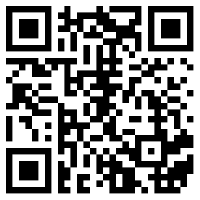
This enrolment token QR code can now be provided to your end users, to improve their Android Enterprise enrolment experience.
Summary
With very little effort, and minimal thinking on our part, we can finally get our end users to start enrolling their Android devices themselves, without complaints that they don’t want to connect a work phone to their own wireless network, or they can’t enrol their device because they work from McDonald’s 🤡 all day.